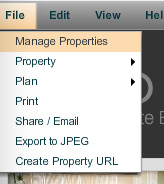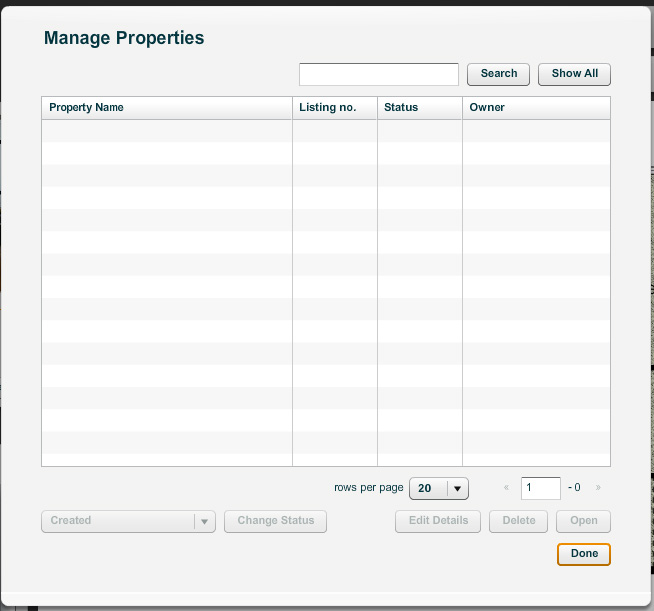The Manage Properties button in the top panel enables you to search and browse properties, edit property details, change status and delete properties.
Managing Properties:
| 1. | Click on the Manage Properties button in the left panel or from the file menu. |
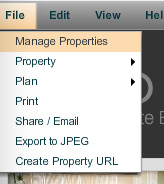
| 2. | This opens the Manage Properties pop-up window which allows you to search for an individaul property or show all properties, their details, owner and options to Change Status, Edit Details, Delete or Open properties. |
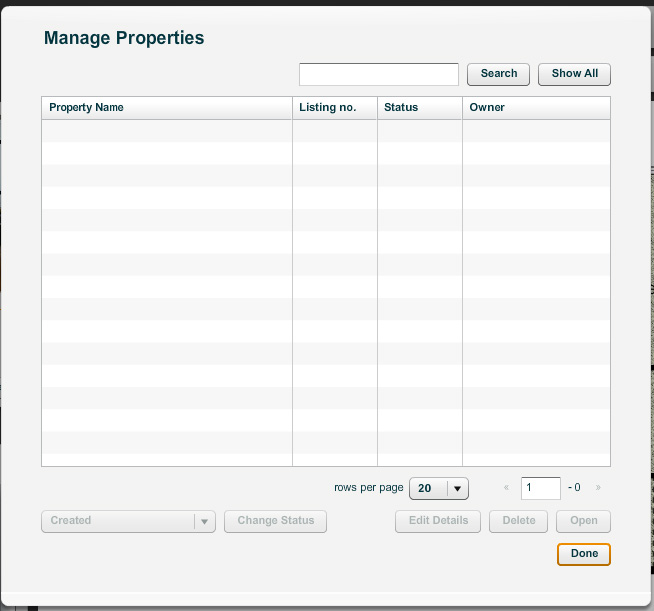
Using the Manage Properties Window
| 1. | Enter the property name and Select search or select Show All. Select the property from the list by clicking on it. |
| 2. | Changing Status: Click on the  to view a list available statuses. Select new status from list and click the Change Status button. System displays visual confirmation that the status has been updated. to view a list available statuses. Select new status from list and click the Change Status button. System displays visual confirmation that the status has been updated. |
| 3. | Editing Property Details: Click on the Edit Details button to edit details about the property. This opens the Edit Property Details window for the property. You can edit any of the property details like the status, the agent name, square footage, price etc using the edit properties window. Just make the changes and click on the Save button to save changes to the property details. |
| 4. | Deleting Property: Click on the Delete button to delete property from list. System displays confirmation that the property has been deleted. |
| 5. | Opening a Property: Click on the Open button to open the selected property in the work area for editing. |
| 6. | Closing the Manage Properties window: Click on the Done button to close the Manage Properties window and go back to the work area. |