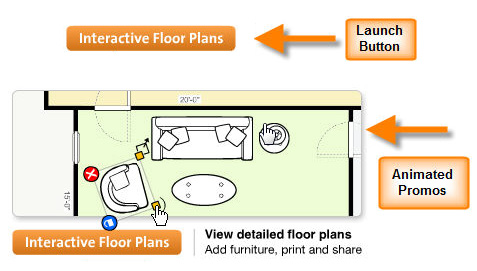Icovia provides you with a launch button and links that you can add to your website so that customers can launch Icovia from the property listing on your website. To obtain these links that you can add to your website:
Visit http://www.icovia.com/promos/real_estate/ and click “download source” to access source files.
These files provide the following functionality:
| 1. | The ability to include the launch button on pages in your web site. |
| 2. | Perform Flash detection to determine if the end-user has the proper version of Flash installed and, when not detected, automatically provide a link that directs the user to the “Get Flash Player” download page. |
| 3. | Perform “pop-up blocking” detection, to ensure the application window launched properly. |
| 4. | Bypass Internet Explorer’s ActiveX security protocol that forces the user to “accept” the detected plug-in, thus avoiding this step before being able to click to launch Icovia. More information at |
http://www.adobe.com/products/flashplayer/download/detection_kit/
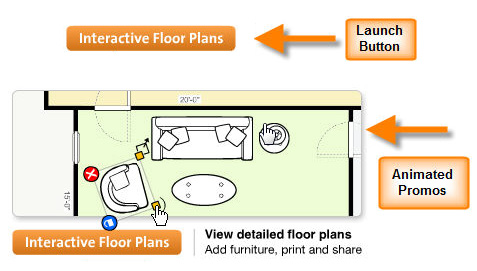
The “launch_button.htm” and “promo.htm” files contain code that needs to be placed within the web pages you want the launch button or promos to appear in. There are two parts to consider:
| • | Script code: to be placed in the header of your web-page. This section includes VBscript and JavaScript. This code references the “icx_detection.js” file which is assumed to be in a directory called “scripts”. If you put this .js file in another location, you’ll need to change the src="Scripts/ICX_Detection.js" reference accordingly. |
| • | Launch button reference: this code uses the VBscript and JavaScript functions. |
| 1. | Change the client name in var clientURL = "http://realestate.icovia.com/icovia.aspx?projguidr=267070" from “realestate” to the client name assigned for your Icovia planner. |
| 2. | Change the projguidr value in var clientURL = "http://realestate.icovia.com/icovia.aspx?projguidr=267070" from “267070” to the listing number entered for the property you want to be displayed with Icovia launches. If you don’t know the listing number for a property, use Icovia’s Get Property URL feature with the listing number option selected. |
| 3. | If you want the browse properties window to appear when Icovia launches instead of opening a specific property, use http://realestate.icovia.com/icovia.aspx with the your client name substituted as described above. This code supports three types of links – |
(a) standard launch button,
(b) text link and
(c) image link. The default setting is the standard launch button, but is easily changed to the other link types.
| 4. | To switch from the default launch button to a text link or image link, remove or add the “//” characters to turn on or turn off the appropriate option. For the text link option, replace the word “launch” with the link text you’d like users to see. For the image link option, replace src=http://www.icovia.com/promos/icovia_promo_image.gif with a reference to your own image. |