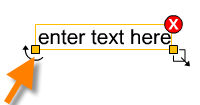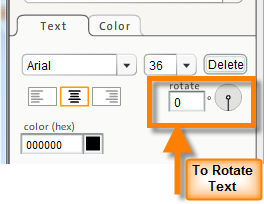You can rotate text in Icovia to create the best possible appearance for your floor plan. Text can be rotated in two ways, using the text info panel or using the rotate tool near the text.
Rotating Text using the Rotate Tool
| 1. | Select the text in the work area using the Selection Tool. The bounding box around the text appears with tools on three corners. |
| 2. | Click and drag the rotation tool left or right to rotate the text. |
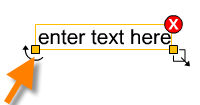
Rotating Text using the Text Info Panel
| 1. | Select the text in the work area using the Selection Tool. |
| 2. | The Text Info panel appears on the left. Type in the rotation angle in the rotation field or click on the rotation hand and rotate it to the desired degree. |
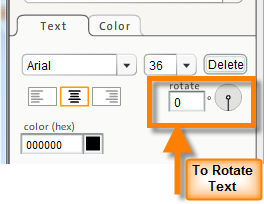
| 3. | This rotates the text in the work area to the angle selected in the text info panel. |