|
<< Click to Display Table of Contents >> Changing Floor Colors |
  
|
|
<< Click to Display Table of Contents >> Changing Floor Colors |
  
|
To change the color of a floor,
| 2. | Click on the color tab or the color swatch near the (hex) code. |
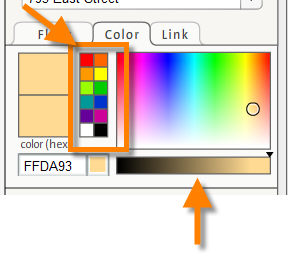
| 3. | Changing the color of a floor can be as simple as clicking on a color swatch. Brightness and hue of the color are easily adjusted. There are four components in the color panel. There are two adjacent boxes to the far left. These display the same color when you first open the color panel. When changes are made to the color, the top box displays the new color while the lower box remains as it was. This provides you with dynamic feedback to the color being selected. To revert to the original color, simply click on the bottom box. |
Note: The previous color is only displayed while the color pallet is open. But you can still step back through the color change using the Undo command.