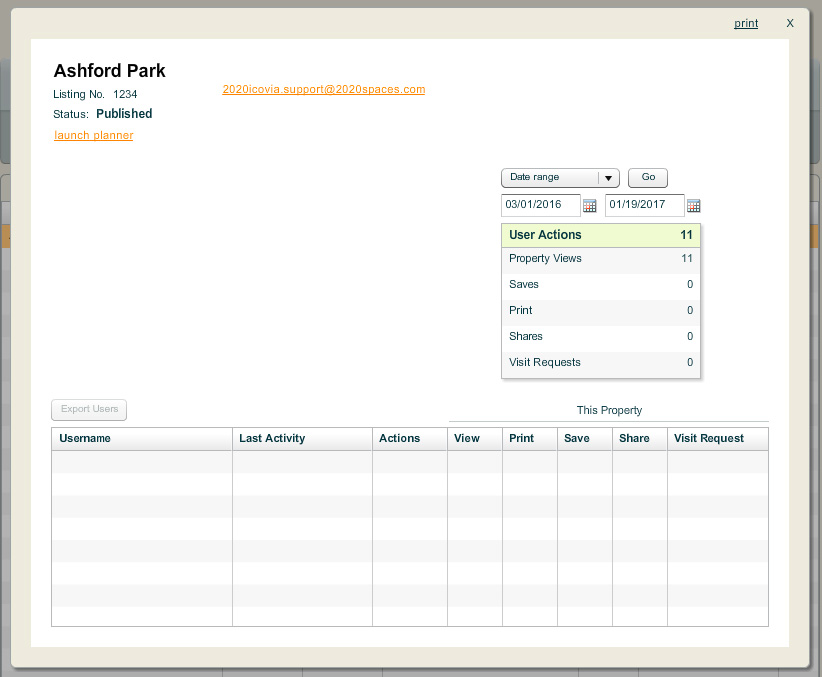The upper part of the Contacts page is where you have the tools to generate reports and export them.
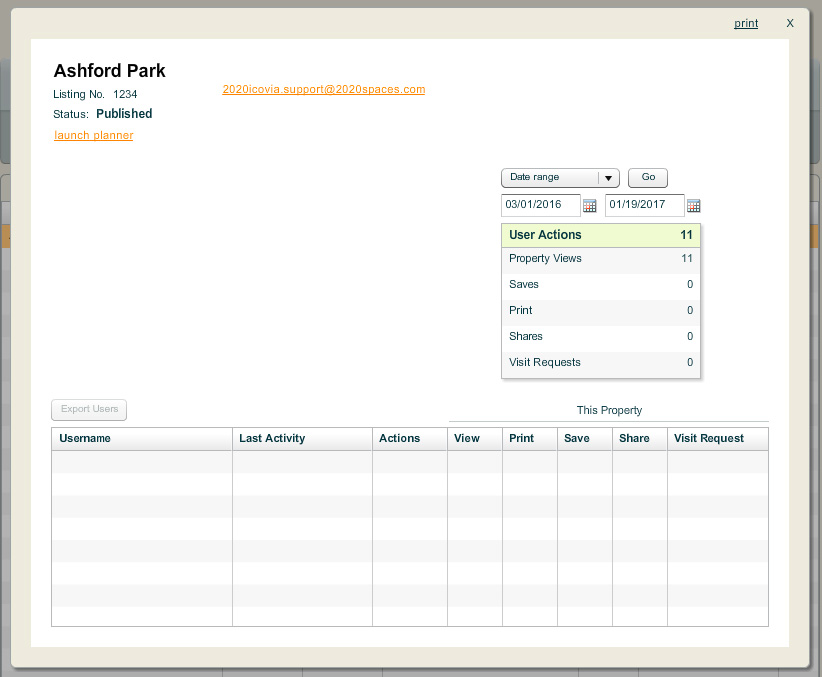
The Reporting tool offers three kinds of reports which can be generated for a specified date range. The three reports are:
| 1. | All Contacts: This lists all the contacts who registered, saved, shared, printed a property or requested a visit within the specified date range. |
| 2. | Account Created: This lists all the contacts who registered and created a report within the specified date range. |
| 3. | Last Login: This list all the contacts who last logged in within the specified date range. |
To Generate a Report:
| 1. | Select on the type of report you want to generate by clicking on the  arrow to view a pull-down list of reports available and clicking on the report you want to view. arrow to view a pull-down list of reports available and clicking on the report you want to view. |
| 2. | In Start Date: Type in the start date for the report date range in the MM/DD/YYYY format or click on the  icon and select the date from the calendar that pops up by clicking on it. icon and select the date from the calendar that pops up by clicking on it. |
| 3. | In End Date: Type in the end date for the report date range in the MM/DD/YYYY format or click on the  icon and select the date from the calendar that pops up by clicking on it. icon and select the date from the calendar that pops up by clicking on it. |
| 4. | Click on the View Report button to view the report. |
| 5. | Click the Export button to export the results to an XLS (MS Excel Spreadsheet). A pop up appears asking whether you want to save or open the file. Select Save and select a location to save the report to. This saves the report at the specified location. |