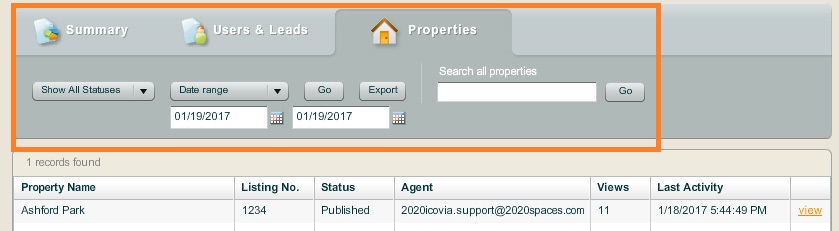The upper part of the Properties page is where you have the tools to generate reports and export them.
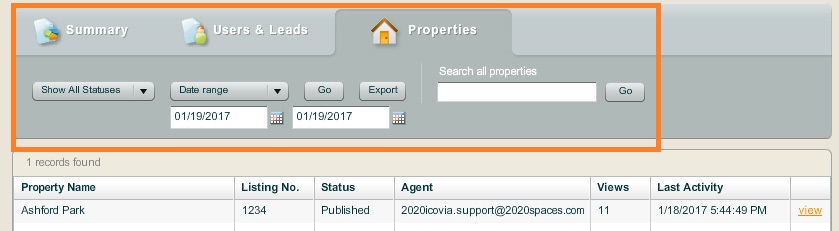
The Reporting tool offers two kinds of reports which can be generated for a specified date range. The reports are:
| 1. | All Properties: This lists all properties on which there was some activity within the specified date range. |
| 2. | Last Activity: This lists all the properties which had the last activity within the specified date range. |
To Generate a Report:
| 1. | Select on the type of report you want to generate by clicking on the  arrow to view a pull-down list of reports available and clicking on the report you want to view. arrow to view a pull-down list of reports available and clicking on the report you want to view. |
| 2. | In Start Date: Type in the start date for the report date range in the MM/DD/YYYY format or click on the  icon and select the date from the calendar that pops up by clicking on it. icon and select the date from the calendar that pops up by clicking on it. |
| 3. | In End Date: Type in the end date for the report date range in the MM/DD/YYYY format or click on the  icon and select the date from the calendar that pops up by clicking on it. icon and select the date from the calendar that pops up by clicking on it. |
| 4. | Click on the View Report button to view the report. |
| 5. | Click the Export button to export the results to an XLS (MS Excel Spreadsheet). A pop up appears asking whether you want to save or open the file. Select Save and select a location to save the report to. This saves the report at the specified location. |