|
<< Click to Display Table of Contents >> Hide Floors |
  
|
|
<< Click to Display Table of Contents >> Hide Floors |
  
|
Floors are set to be displayed by default in Icovia but they can be hidden using the Hide command of the view menu and turned back on to be displayed using the Show Floors command of the view menu.
| 1. | Select Hide from the view menu. |
| 2. | Then select Hide Floors from the hide sub-menu. |
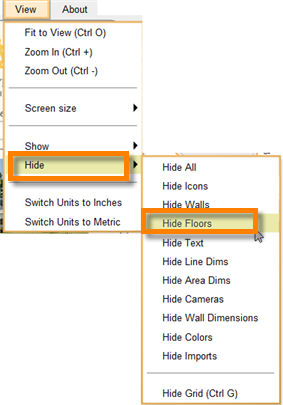
| 3. | This hides all the floors in the floor plan and also hides the floors layer. The floors are no longer displayed. |