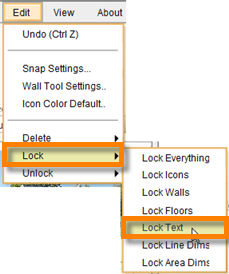Text can be locked in your floor plans to prevent unintentional edits. This feature prevents text notation from being moved or manipulated. Text notations cannot be locked or unlocked individually, as icons can be.
To Lock all Text
| 2. | Then select Lock Text from the lock sub-menu which pops out on the right. |
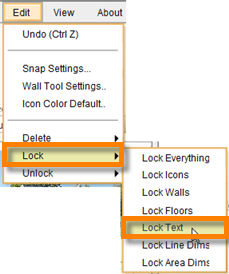
| 3. | This locks all the text in the floor plan and does not allow anyone to make any modification unless it is unlocked. |
To Unlock Text
| 2. | Then select Unlock Text from the unlock sub-menu which pops out on the right. |
| 3. | This unlocks all text for editing and manipulation. |