|
<< Click to Display Table of Contents >> Delete Text |
  
|
|
<< Click to Display Table of Contents >> Delete Text |
  
|
You can delete text that you don't need using the Delete text control ![]() around the text in the work area or the Delete button in the Text info panel. You need to first select the text in order to delete it in either way as the Text Info panel or the text controls are displayed only when the text is selected.
around the text in the work area or the Delete button in the Text info panel. You need to first select the text in order to delete it in either way as the Text Info panel or the text controls are displayed only when the text is selected.
| 1. | Select text using the selection tool. |
| 2. | The bounding box is displayed around the text in the work area. There are three controls, one at each corner of the bounding box. Click on the |
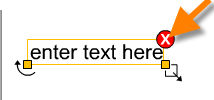
| 1. | Select the text using the selection tool. |
| 2. | The Text Info panel is displayed on the left once the text is selected. Click on the Delete button to delete the text selected in the work area. |
You can also delete all text notations in your plan, by selecting the Delete command from the Edit menu and then selecting Delete Text .
Note: You can also hide text notation by using the Show/Hide Text command.