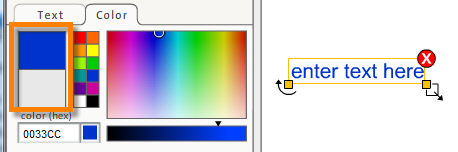The tools for changing the color of text are the same as they are for changing the color of other icons and other objects. Changing the color of text can be as simple as clicking on a color swatch. The brightness and hue of the color can also be adjusted.
To change Text Color
| 3. | Select the color swatch in the color (hex) section or the color (middle) tab. The text is displayed in the color chosen. |
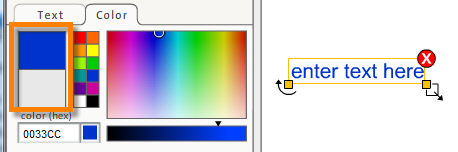
There are four components in the color panel:
| 1. | There are two adjacent boxes to the far left. These display the same color when you first open the color panel. When changes are made to the color, the top box displays the new color while the lower box remains as it was. This provides you with dynamic feedback to the color being selected. To revert to the original color, simply click on the bottom box. The previous color is only displayed while the color pallet is open. But you can still step back through the color change using the Undo command. |
| 2. | The color swatch in the middle displays the basic colors available to you. When you select a color here by clicking on it, the various hues and shades for that color are displayed in the color swatch next to it. |
| 3. | The Shade and Hue swatch to the right and the shade selection bar below it, allow you to choose a precise shade and hue of the basic color you have chosen. |
| 4. | The color (hex) displays the hex value of the color chosen. |