|
<< Click to Display Table of Contents >> Saving Plans to Print Files |
  
|
|
<< Click to Display Table of Contents >> Saving Plans to Print Files |
  
|
Icovia plans are saved in an exclusive-proprietary format on our remote servers. However you can copy Icovia plans in a format that can be saved on your PC and printed later. Any time a program sends a document to a printer, a behind-the-scenes process takes place. The file is sent to the printer in a format that is a common language to all printers. You can leverage off this process by printing your document to a file rather than directly to a printer. However, you will not be able to revise the locally saved plans nor open them in any type of editor or viewer. These files only serve the purpose of providing you with a printable copy that is saved to your computer.
Once you have saved your plan to a .prn file, you need a program that reads .prn format in order to route you plan to your printer. There are various commercial products available for this online. If you wish, you can also download a free one online.
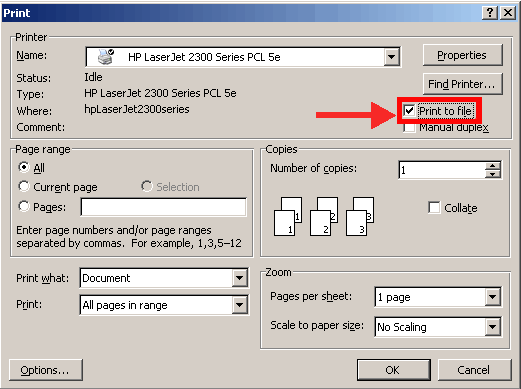
To save a plan to a print file:
1) Go through the print process.
2) When your operating system print window comes up, change the print orientation from portrait to landscape.
4) Check the "Print to File" option.
5) Save the print to a specific location that you will remember – using a .prn extension, i.e., C:\Myplan.prn
Now you will need a printing utility that recognizes that file and sends it to your printer. You can use any program that recognizes the PRN format. If you don’t have one, there are several products available on the internet to do this. You can download any of them.