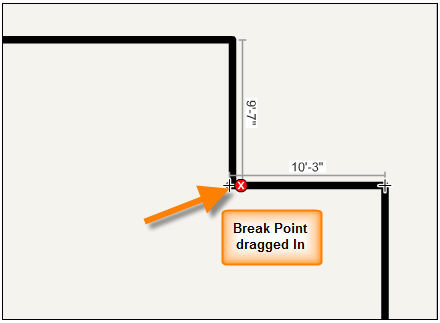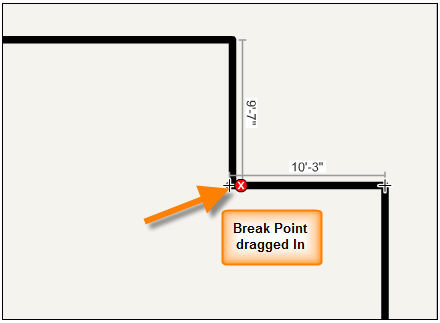There are times when rooms are non-conventional shapes. For example, you might need to change an outside corner to an inside corner. This is done by adding break-points to two adjacent walls, then dragging the outside corner inward.
To add a break-point to a wall
| 1. | Click on the wall while pressing the [Ctrl] key on your keyboard. |
| 2. | Once the break-point is in place, you will notice two wall dimensions where there was previously one. Move the break-point to correct the wall lengths. |
| 3. | Add a break-point to the adjacent wall. Then drag the corner point inward to create an inverted corner. |