|
<< Click to Display Table of Contents >> Locking an Icon |
  
|
|
<< Click to Display Table of Contents >> Locking an Icon |
  
|
There are times when you may want to lock an icon. For example, you may have completed a portion of a plan that is not subject to design changes. A typical example of this would be when existing walls, doors and windows are in the plan. Before experimenting with different design possibilities, you can lock the components that will not change.
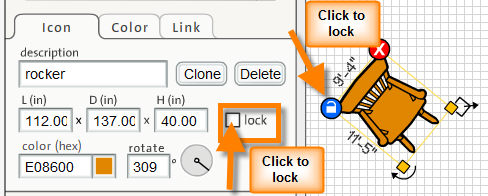
There are two methods for locking / unlocking an icon.
| 1. | Select the icon by clicking on it. The bounding box appears around it with one tool at each corner. |
| 2. | Then click on the lock control tool |
| 3. | Or select the lock option by clicking on the checkbox in the icon properties panel. |