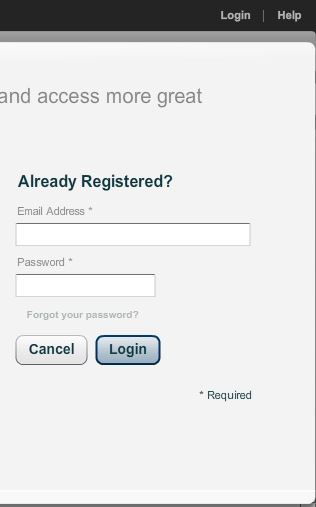To Log into the real estate edition:
| 2. | Click on the yellow Launch button to launch the space planner. |
| 3. | This opens the Icovia Space Planner in a new browser window. The Browse Properties window is displayed over the Space planner when it launches. |
| • | Click Continue to browse available properties. |
| • | Click Cancel to close the Browse Properties window and go to the space planner. |
| 4. | While you can use many of the Space Planner's functions without logging in, you need to log in order to save, print or email a plan. Click on the Login button in the upper right corner of the page to login at any time. |
| 5. | This displays the Login box where you can enter your information and login to the application. |
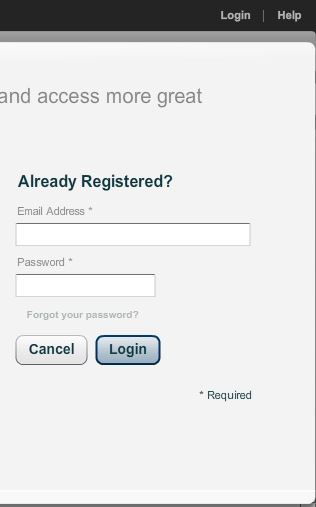
| 6. | In Email: Type in the email address you entered while registering for the Icovia Real Estate edition. |
| 7. | In Password: Type in the password you chose while registering. |
| 8. | Click on the Forgot your password? link if you forgot your password and your password will be emailed to you. |
| 10. | Click Cancel to cancel logging in. |