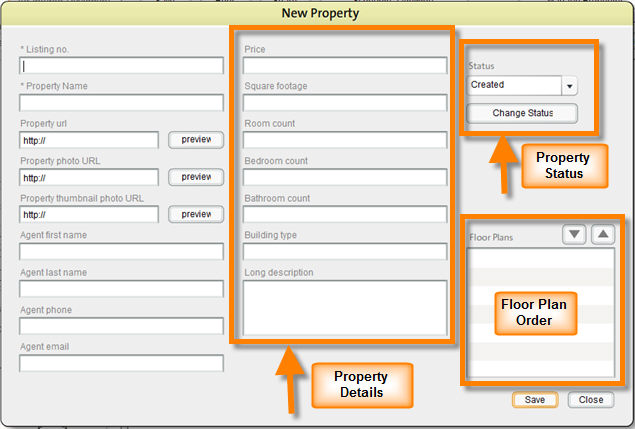The other fields of the New Property pop-up consist of the detailed information of the property like the number of bedrooms, bathrooms, square footage etc, the status and the Floor Plan order.
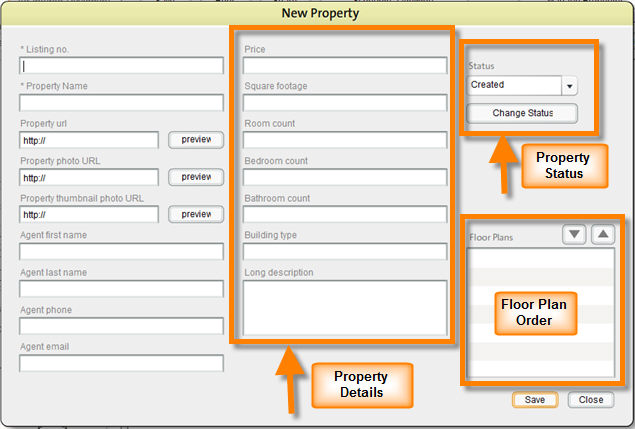
| 1. | In Price: Type in the asking price for the property. |
| 2. | In Square Footage: Type in the total square footage of the property. |
| 3. | In Room Count: Type in the total numbers of rooms in the property. |
| 4. | In Bedroom Count: Type in the total number of bedrooms in the property. |
| 5. | In Bathroom Count: Type in the number of bathrooms in the property. |
| 6. | In Building Type: Type in whether the property is an apartment, a townhouse or a single family home. |
| 7. | In Long Description: Type in a description of the property highlighting it's features, location etc. |
| 8. | In Status: Click on the  button to view the list of available statuses and select status by clicking on it. button to view the list of available statuses and select status by clicking on it. |
| 9. | In Floor Plans, add floor plans for the property by double clicking in the floor plans box and typing the floor plan names. To change the order in which the floor plans appear, select the floor plan by clicking on it and using the  buttons to move the floor plan up or down. buttons to move the floor plan up or down. |
| 10. | Click Save to save the new property. |
| 11. | Click Cancel to cancel saving the property. |