|
<< Click to Display Table of Contents >> Show Walls |
  
|
|
<< Click to Display Table of Contents >> Show Walls |
  
|
Walls are set to be displayed by default in Icovia but they can be hidden using the Hide command of the view menu. You can display the hidden walls again using the Show Walls command of the view menu.
| 1. | Select Show from the View menu. |
| 2. | Then select Show Walls from the show sub-menu. |
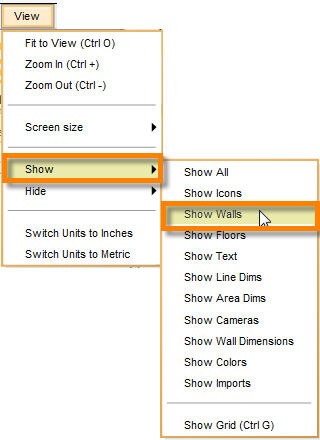
| 3. | This cancels the Hide walls command and displays all the walls in the floor plan. |
Note: When plans are emailed, wall display is turned on by default when the email recipient opens the plan.