|
<< Click to Display Table of Contents >> Show Floors |
  
|
|
<< Click to Display Table of Contents >> Show Floors |
  
|
Floors are set to be displayed by default in Icovia but they can be hidden using the Hide command of the view menu. You can display the hidden floors again using the Show Floors command of the view menu.
| 1. | Select Show from the view menu. |
| 2. | Then select Show Floors from the show sub-menu. |
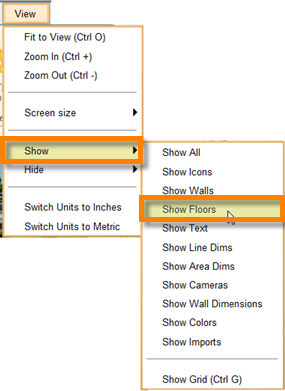
| 3. | This cancels the hide command and displays all the floors in the floor plan. If you would prefer to see, but not edit floors, use the Lock Floors command. |
Note: When plans are emailed, floor display is turned on by default when the email recipient opens the plan.