|
<< Click to Display Table of Contents >> Lock Floors |
  
|
|
<< Click to Display Table of Contents >> Lock Floors |
  
|
The Lock Floor feature prevents floor shapes from being moved or manipulated. This feature helps to avoid unintentional changes to floor shapes by allowing you to lock them down while you select, position and fine tune icons in your plan. A check mark in front of the menu command indicates that it is has been activated. You can use the “Lock Floors” command from the Edit menu.
| 1. | Select Lock from the Edit menu. |
| 2. | Then select Lock Floors from the Lock sub-menu. |
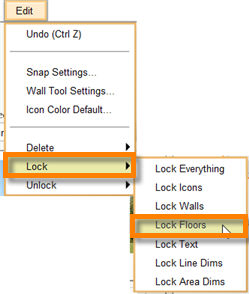
| 3. | This locks all floors in the floor plan. |
Note: You can lock an individual floor by selecting the floor. Then click on the "lock" button in the floor info panel.