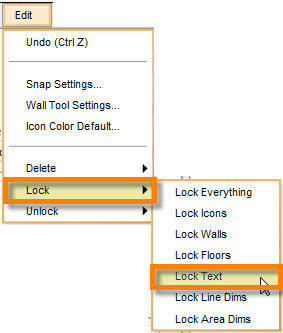The Lock Text command locks all the text in the plan. This feature prevents text notation from being moved or manipulated. It cannot be edited unless it is unlocked. To unlock text notation, use the Unlock Text command. You cannot lock individual text annotations using this command. Use the lock control or the lock button in the text info panel to lock individual text notations.
To Lock All Text
| 2. | The Select Lock Text from the Lock sub-menu which pops out to the right. |
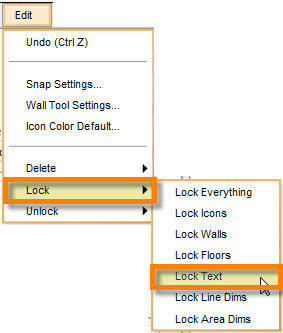
| 3. | This locks all the text on the plan. No modifications can be made to the text on the plan unless it is unlocked. |