|
<< Click to Display Table of Contents >> To Copy a Modified Icon |
  
|
|
<< Click to Display Table of Contents >> To Copy a Modified Icon |
  
|
There are situations where you might want to have multiple copies of an icon that has had significant modifications. Rather than adding an icon to the plan and making the same modifications each time you need the icon, use the cloning feature. There are two ways to clone (duplicate) an icon, you need to first select the icon for both methods.
| 1. | Select icon you want to copy. |
| 2. | Click on the Clone button in the icon properties panel. |
| 3. | You can also clone a selected icon by simultaneously clicking [Ctrl] and [Shift] and [D] on your keyboard. |
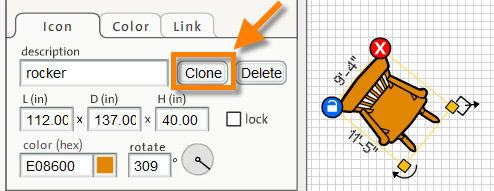
Note: Angles applied to doors, windows and openings are overridden when these cloned icons are placed over walls. The cloned objects will automatically adjust angle to correspond to the angle of the wall on which they are placed.