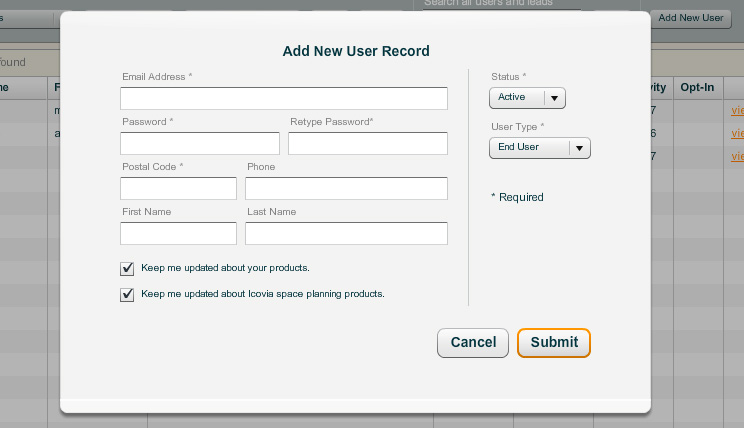You can add architect accounts to your space planner to allow other internal users teh ability to create your floor plans.
To Add Architect Accounts:
| 1. | Go to the following URL: http://clientname.icovia.com/reporting50 and replace "clientname" with your company name. |
| 2. | Type in your User Name and Password and click on the Login button. This takes you to the Summary page where you can then select the Users & Leads Tab section of the reporting tool where you can add or edit users. |
| 3. | Click on the Add New User button at the top right. This opens a window where you can add a user account. |
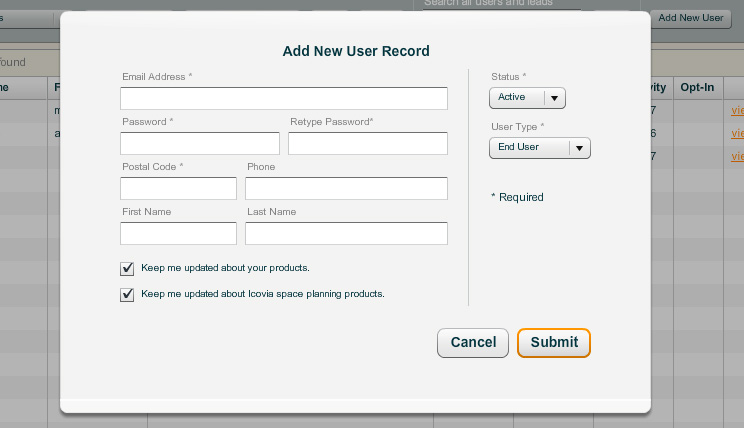
| 5. | ln Email Address: Type in an email address (username) that the user should use to login. |
| 6. | In Password: Type in a password for the user. |
| 7. | In User Type: Click on the  under User Type to view a drop-down list of available User Types and select "Architect" by clicking on it. under User Type to view a drop-down list of available User Types and select "Architect" by clicking on it. |
| 8. | Click Submit to add the new architect account to the list of users. |