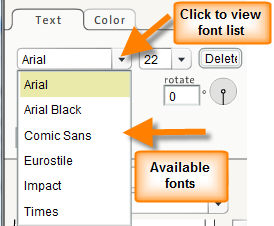To change the font used for a text notation:
| 1. | Select the text notation using either the selection tool or add text tool. |
| 2. | Once the text is selected, go to the Text Info panel. Click on the  button next to the font name to view available fonts. button next to the font name to view available fonts. |
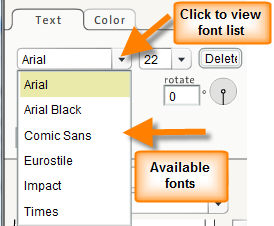
| 3. | Select the font you want to change the text to by clicking on it. |
| 4. | The text in the work area will now be displayed in the new font. |
Note: Changes to text properties will affect all of the text in the selected notation. It is not possible to select a portion of the text to change the properties of that text without affecting the rest of the text in the notation. If multiple styles are needed for the same area of text, please use multiple text notations.