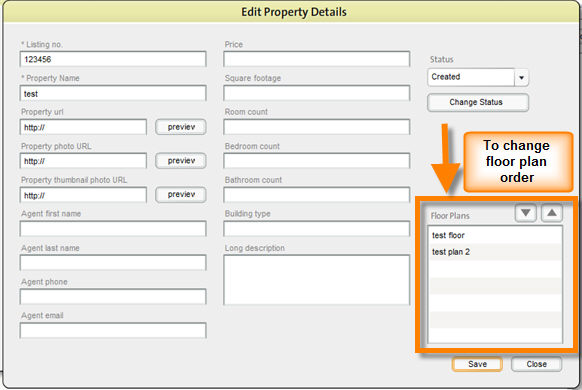You can change the order of floor plans using in the Edit Property Details window.
To Change the Order of Floor Plans
| 1. | Select property from the list of saved properties by clicking on it and click the Edit Details button. |
| 2. | This opens the Edit Property Details window. Go to the Floor Plans section at the bottom of the window to the right. This section displays a list of available floor plans for the property selected. |
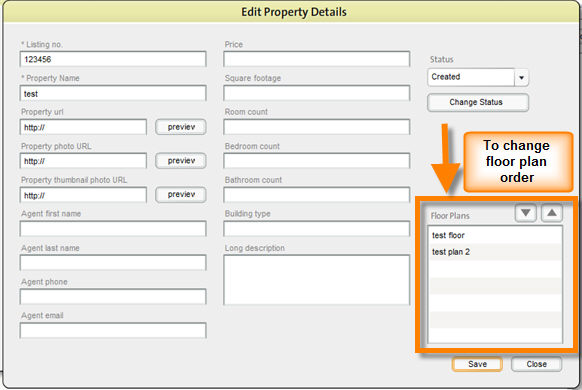
| 3. | Click on a floor plan to select it in the Floor Plans box, then click the on  button or the button or the  button move a floor plan up or down. The floor plans will be displayed in the order selected here when a property is opened in the top panel. button move a floor plan up or down. The floor plans will be displayed in the order selected here when a property is opened in the top panel. |
| 4. | Click the Save button to save floor plan order. |