|
<< Click to Display Table of Contents >> Copying a Plan |
  
|
|
<< Click to Display Table of Contents >> Copying a Plan |
  
|
The Copy Plan command is located on the File pull-down menu. After your plan has developed to a level where you want to create different versions or scenarios, use the Copy Plan command to create a new plan file. This method provides a good safety net for experimenting with Icovia tools or design possibilities.
| 2. | Select Plan from the file menu and then select Copy Plan from the plan sub-menu. |
| 3. | This opens the Save plan as pop up window which prompts you for a name for the copy of the plan. Type in a new name for the copy of the plan you are saving. |
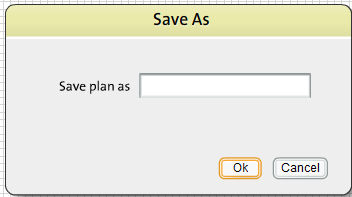
| 3. | The copy of the plan will be saved as a new plan with a new name and you can manipulate it like any other plan. You can save the plan, share and delete this plan. |
The Copy Plan command does not replace a saved plan under a new name. Saved plans remain in tact, and a new file is created with the new name given. So if you save a plan called Bedroom1, then do a Copy Plan and give it the name Bedroom2, your account will have both plans available. Bedroom2 will look exactly like Bedroom1 did when you invoked the Copy Plan command.