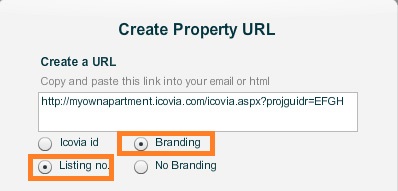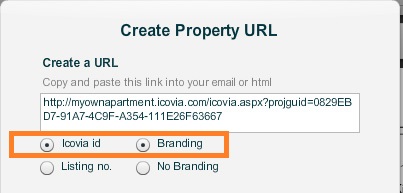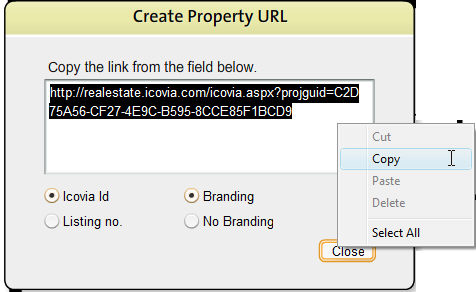To Create a Property URL:
| 1. | With the floor plan open for the property you want to created the URL for , select the Create Property URL command from the File Menu. |
| 2. | This displays the Create Property URL pop-up window which displays a URL for the property. You can choose to customize the URL using the radio buttons below the text box displaying the URL. You can choose only two of the four options, one from each side. |
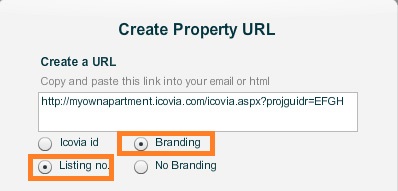
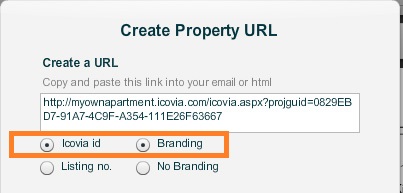
| 3. | Icovia Id: Select this if you want the URL to include the unique id that Icovia assigns to all the properties stored within Icovia. |
| 4. | Listing no.: Select this if you want the URL to include the property's MLS listing number. |
Note: Using the listing number is generally preferable since it's a shorter URL and represents a predictable system that you are used to; once you know the convention, you can create links by substituting the listing number in the URL (without using the create property URL function)
| 3. | Branding: Select this if you want the URL top include your company branding. |
| 4. | No Branding: Select this if you are posting the listing at a site that does not allow branding. |
| 5. | Copy the link by selecting the text, right clicking your mouse inside the box and selecting Copy from the right click menu. |
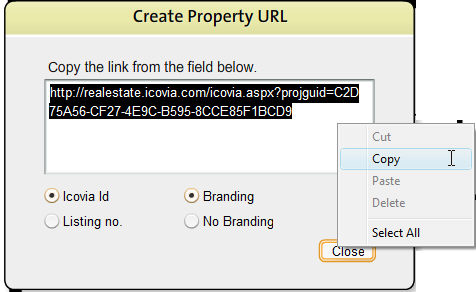
| 8. | Click Close to close the window after you have created and copied the URL. |