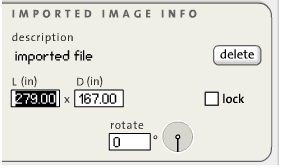|
<< Click to Display Table of Contents >> Delete Imports |
  
|
|
<< Click to Display Table of Contents >> Delete Imports |
  
|
The Delete Imports command from the Edit menu deletes all of the imported images in your plan at once. Select Delete from the Edit menu and then select Delete Imports from the pop-out menu to the right. When you use this command, all imported JPG and/or SWF images will be deleted. The Undo command will restore deleted images (up to 40).
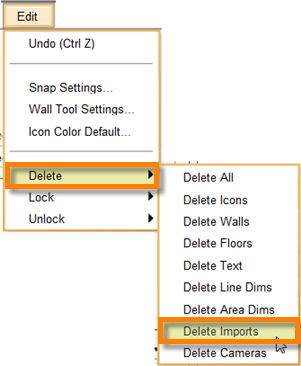
Note: If you errantly used this command, you might have less to lose by quitting the edit session without saving. Doing so will restore the plan to the state of the last save.
Note: As an alternative to deleting all the imported images in your plan, consider concealing the visibility of the images by using the Hide Imports command.
You can also delete a single imported image by selecting the image, then clicking on the "delete" button in the "imported image info" panel.