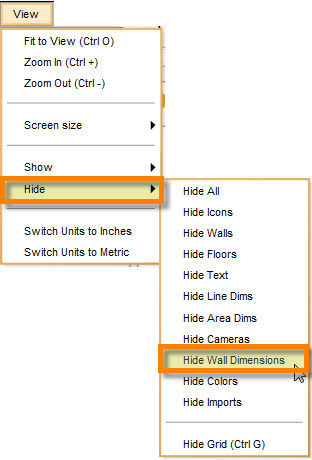Wall dimensions appear alongside walls momentarily when they’re drawn and when a wall segment is selected. You can set Icovia to keep wall dimensions visible at all times by selecting the Show Wall Dimensions command. To return to the default setting where wall dimensions disappear once a wall is de-selected, use the Hide Wall Dimensions command.
To Hide Wall Dimensions:
| 1. | Select Hide from the view menu. |
| 2. | Then select Hide Wall Dimensions from the hide sub-menu. |
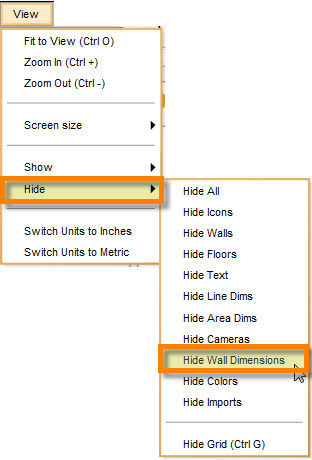
| 3. | This hides all the wall dimensions in the floor plan. |