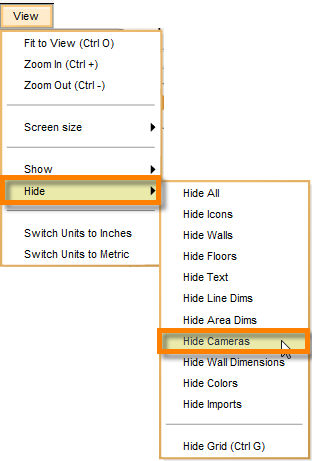Cameras are the little camera icons  placed in the floor plan to indicate to the plan viewer that there is a picture available for that section of the floor plan. Cameras are set to be displayed by default in Icovia but they can be hidden using the Hide command of the view menu and turned back on to be displayed using the Show Cameras command of the view menu.
placed in the floor plan to indicate to the plan viewer that there is a picture available for that section of the floor plan. Cameras are set to be displayed by default in Icovia but they can be hidden using the Hide command of the view menu and turned back on to be displayed using the Show Cameras command of the view menu.
To Hide Cameras:
| 1. | Select Hide from the view menu. |
| 2. | Then select Hide Cameras from the hide sub-menu. |
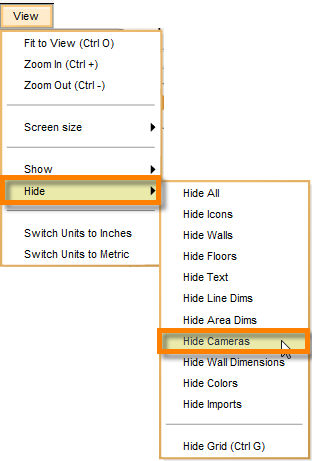
| 3. | This hides all the cameras in the floor plan. Use the Show Cameras command to display the cameras again. |






![]() placed in the floor plan to indicate to the plan viewer that there is a picture available for that section of the floor plan. Cameras are set to be displayed by default in Icovia but they can be hidden using the Hide command of the view menu and turned back on to be displayed using the Show Cameras command of the view menu.
placed in the floor plan to indicate to the plan viewer that there is a picture available for that section of the floor plan. Cameras are set to be displayed by default in Icovia but they can be hidden using the Hide command of the view menu and turned back on to be displayed using the Show Cameras command of the view menu.