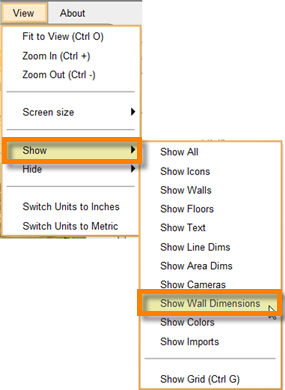Wall dimensions appear alongside walls momentarily when they’re drawn and when a wall segment is selected. Wall Dimensions are hidden by default when a wall is not selected. You can set Icovia to keep wall dimensions visible at all times using the Show Wall Dimensions command from the View menu.
To Show Wall Dimensions
| 1. | Select Show from the View menu. |
| 2. | Then Select Show Wall Dimensions from the sub-menu on the right. |
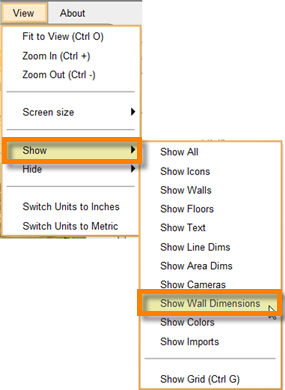
| 3. | This sets the wall dimensions to be visible at all times. |
| 4. | To return to the default setting where wall dimensions disappear once a wall is de-selected, use the Hide Wall Dimensions command from the View menu. |