|
<< Click to Display Table of Contents >> Show Colors |
  
|
|
<< Click to Display Table of Contents >> Show Colors |
  
|
Color display for icons and floors is enabled by default. This feature can be disabled and the display of colors that have been assigned to these items can be suppressed using the Hide Colors command. To return to the default where colors are displayed, select the Show Colors command.
| 1. | Select the Show command from the View menu by clicking on it. |
| 2. | Then select Show Colors from the Show sub-menu which pops up to the right. |
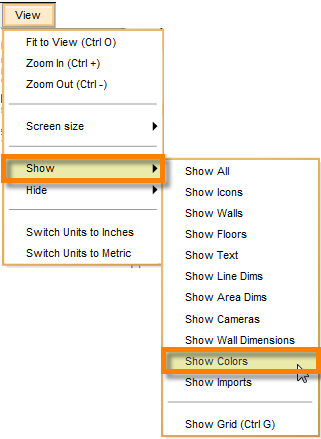
| 3. | This will display colors for the icons and floors again. |
Note: Icons and floors are not colored by default. You can assign colors to icons prior to placing them by using the Icon Color Default command, or after placing them by modifying the icon properties. Floors can be assigned a color after being placed.