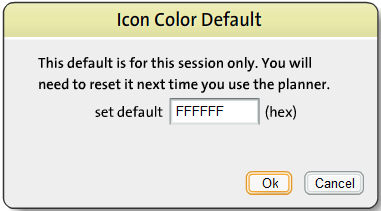You can assign a default color to all icons so that you not need to choose the color for each icon separately. When you choose this option, all icons will be automatically colored as they are placed in your plan.
To Assign a Default Icon Color:
| 2. | The Icon Color Default pop-up box is displayed prompting you to enter the hex value for the default color that you want to assign to your icons. Type the hex value in the set default field. You can also copy the hex code for the color from another object. |
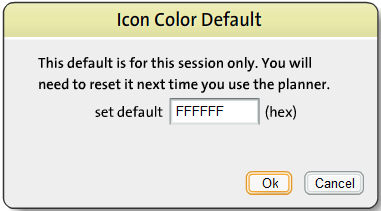
| 3. | Click the OK button to assign the selected color to the icons. All icons will be displayed in the selected color on your floor plan. Icons that are assigned colors this way can be changed to a different color at any time. |
Note: If icons that had been previously colored appear without color, check to see if icon colors are being displayed.