|
<< Click to Display Table of Contents >> Lock Icons |
  
|
|
<< Click to Display Table of Contents >> Lock Icons |
  
|
The Lock Icons command prevents icons from being moved or manipulated. This feature helps to avoid unintentional changes to icons by allowing you to lock them down while you select, position and fine tune other aspects of your plan. You can use the “Lock Icons” command from the Edit menu.
| 1. | Select Lock from the Edit menu. |
| 2. | Then select Lock Icons from the Lock sub-menu. |
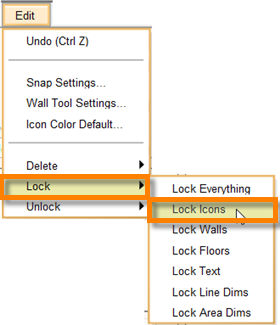
| 3. | This locks all icons on the floor plan and prevents them from being manipulated unless they are unlocked. |