|
<< Click to Display Table of Contents >> Printing using Zoom In, Zoom Out and Hand tools |
  
|
|
<< Click to Display Table of Contents >> Printing using Zoom In, Zoom Out and Hand tools |
  
|
The zoom in, zoom out and hand tools in the preview window allow you to manipulate the plan to print it in exactly the view and the position that you want. You can use the zoom in and zoom out tools to zoom to adjust the floor plan to the exact size that you want it to be printed . These tools can be used only when the preview of the floor plan is selected. They cannot be used with the previews of the itemized list etc.
You can use the hand tool to drag the floor plan around and align it to the position of your choice in the printed copy. These settings will apply to only the printed floor plan and will not affect the floor plan in the work area.
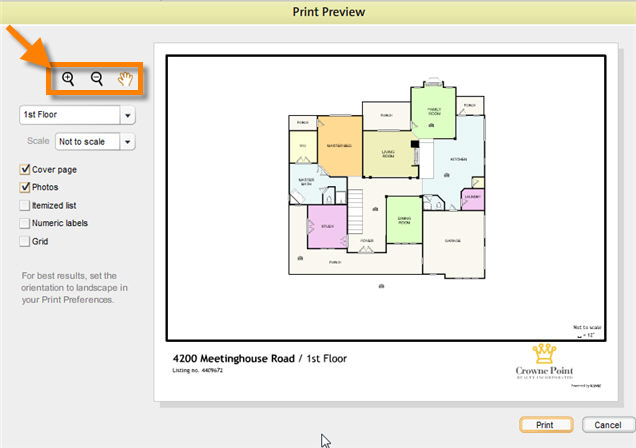
To Use the Zoom In, Zoom Out and Hand Tools:
| 1. | Select the tool that you want to use by clicking on it. The cursor will take on the shape of the zoom in and zoom in tools when they are selected. |
| 2. | Click on the preview of the plan and zoom in, zoom out or drag the plan according to the tool selected. |