|
<< Click to Display Table of Contents >> Setting Default Wall Thickness |
  
|
|
<< Click to Display Table of Contents >> Setting Default Wall Thickness |
  
|
Wall thickness is a setting that continues for the duration of an edit session. Icovia allows you to define the thickness and the end cap style of the walls created using the wall tool through the Wall Tool Settings option of the Edit Menu.
| 1. | Select Wall Tool Settings from the Edit menu. |
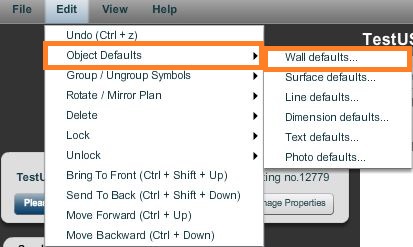
| 2. | This displays the Wall Defaults pop-up. You can specify the default thickness of the walls drawn and the end cap style for the walls in this pop-up. Type in the default wall thickness in inches. |

| 2. | Click OK to apply settings to the Wall Tool. All walls will now be created with the default thickness specified in the Wall Defaults pop-up. |
Note: These settings will be active for only the current session. If you log out and login for another session, the settings will return to their default settings and you will have to specify your preferences once again using the Wall Tool Settings option.
Walls default to a 6" thickness (15 cm if working in metric units) when a plan is re-opened.