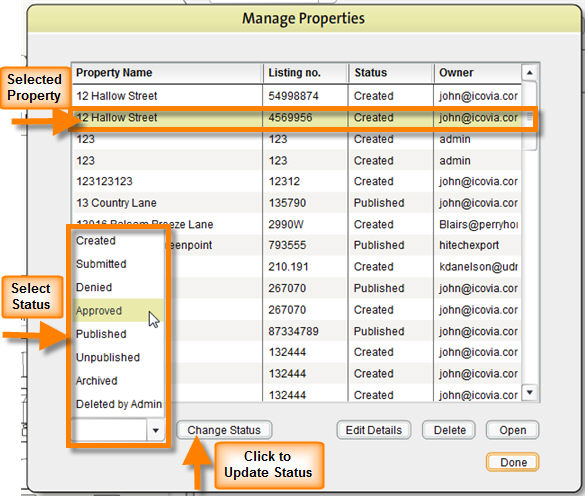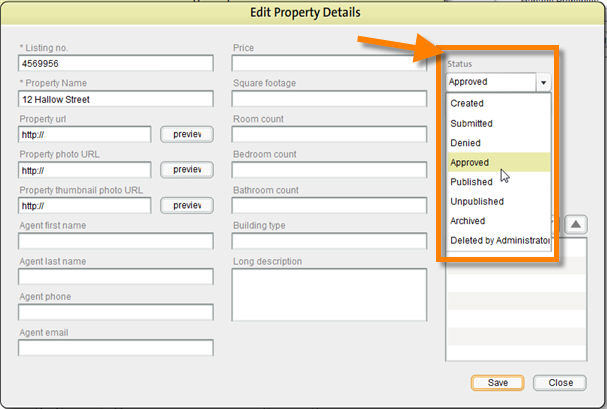You can change the status of a property from several places in the Icovia Space planner. You can change the status:
To Change Property Status from the Manage Properties window
| 1. | Select the property from the list of properties in the Manage Properties window by clicking on it. |
| 2. | Scroll to the bottom of the page on the left and click on the  button to view a list of available statuses. button to view a list of available statuses. |
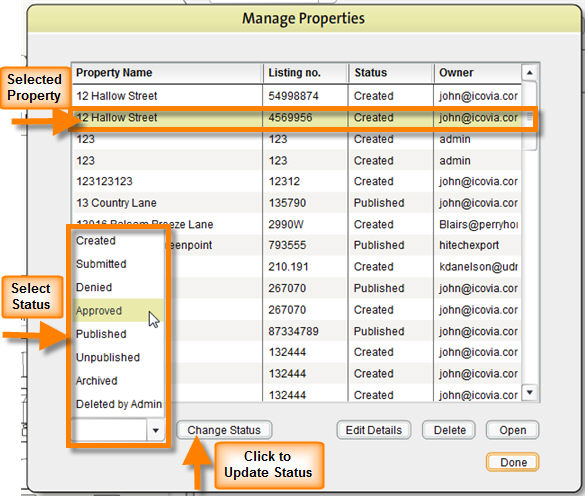
| 3. | Select status by clicking on it. |
| 4. | Click on the Change Status button to the right to update the property's status. |
Changing Property Status from the Edit Property Details window
| 1. | Select property from the list of saved properties by clicking on it and click the Edit Details button . |
| 2. | This opens the Edit Property Details window. Go to the Status field on the right side of the page and click on the  button to view a list of available statuses. button to view a list of available statuses. |
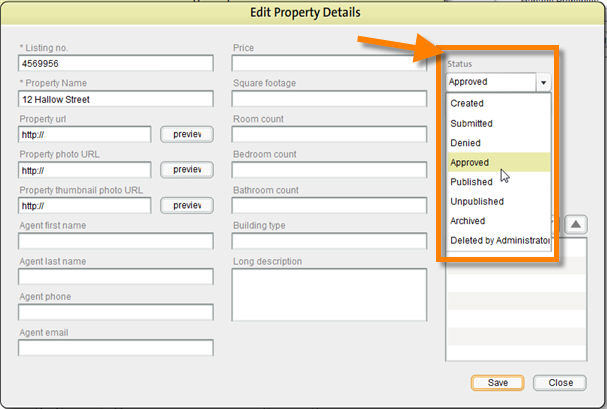
| 3. | Select status by clicking on it. |
| 4. | Click on the Change Status button below to update the property's status. |