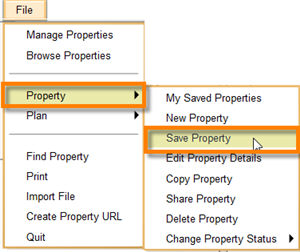Icovia allows you to save the details of a property created by you along with its floor plans, price, property urls, photo urls etc. The saved properties list displays the properties created by you unlike the My Saved properties list for the end user which displays the properties saved by the end user.
Once you save a property, you can go back any time and change any of the property's details, change its status, add floor plans for other levels, delete it or change the agent's info etc.
You can save a property using the Save Property command from the File menu or using the Save button in the top panel.
To Save a Property from the File Menu
| 1. | Select Property from the file menu and then select Save Property from the Property sub-menu. |
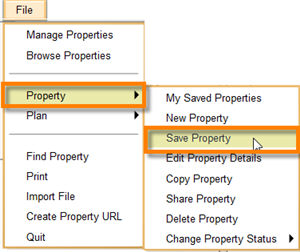
| 3. | System displays visual confirmation that it is saving the property. |
| 4. | Once the property is saved, the system displays the property under My Saved Properties. The next time you would like to see the property, you can directly go to the My Saved Properties section in the sidebar area or using the My Saved Properties command of the file menu and select the property to open it. |
To Save a Property using the Top Panel
| 1. | Click on the Save button in the top panel when you are viewing an unsaved property. |

| 2. | System displays visual confirmation that it is saving the property. |
| 3. | Once the property is saved, the system displays the property under My Saved Properties. The next time you would like to see the property, you can directly go to the My Saved Properties section in the sidebar area or using the My Saved Properties command of the file menu and select the property to open it. |