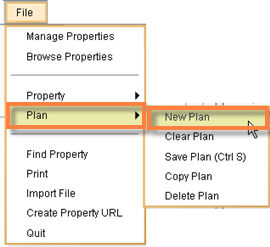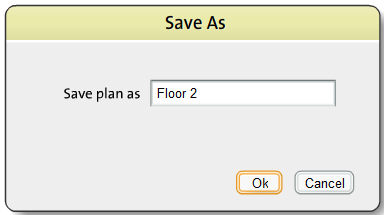You can add the floor plans for more than one floor for a property in the Icovia Space Planner.
To Add a second floor to a property
| 2. | This opens the plan for the property selected in the work area and displays the property name in the top panel. |
| 3. | Click on the Plan command in the file menu and then select New Plan from the sub-menu that pops out on the right by clicking on it. |
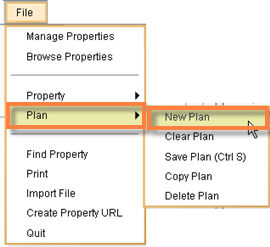
| 5. | The system displays a pop-up prompting you to enter a name for the new plan. Type in "Floor 2". |
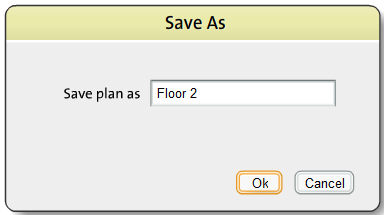
| 6. | This saves the plan as the floor plan for the second floor and you can access this through the floor selection drop down in the top panel. |
| 7. | You can add plans for as many floors as you like using this method. |