|
<< Click to Display Table of Contents >> Creating a New Plan |
  
|
|
<< Click to Display Table of Contents >> Creating a New Plan |
  
|
The New Plan command allows you to create a new floor plan.
| 1. | Select Plan from the File menu and then select New Plan command from the Plan sub-menu. |
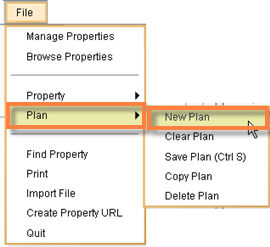
| 2. | The system displays a blank area in the work space for you to create a plan. If you would like to see the grid, use the show grid command from the view menu. |
Note: To change the current drawing units (metric/imperial) cancel the Create a New Plan dialog box, and select the desired units from the View menu.
| 3. | After having defined the space the working area automatically zooms to fit the edges to the screen. If you are not currently logged in, and additional option to do so is added to the bottom of this screen. |
Note: The largest plan you can create from the Create a New Plan dialog box is 200’ x 200 (imperial units) or 61m x 61m (metric units.) However, you can drag a plan or walls to as big as 800’ x 800’ (imperial units) or 190m x 304m
| 4. | Add floors, walls, icons, text etc to the plan to create a new plan. |