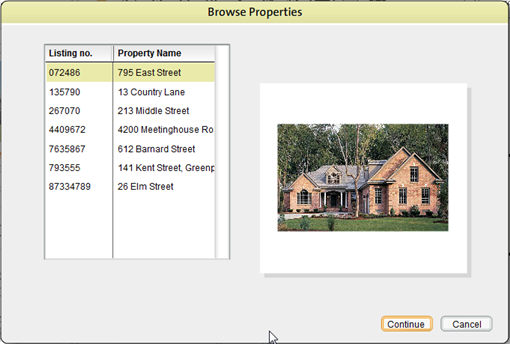The Browse Properties option of the file menu allows you to browse available properties.
To Browse Properties
| 1. | Select Browse Properties from the File menu by clicking on it. |
| 2. | This opens the Browse Properties pop up window which displays a list of all the available properties along with the listing number, property name and a photo of the property. |
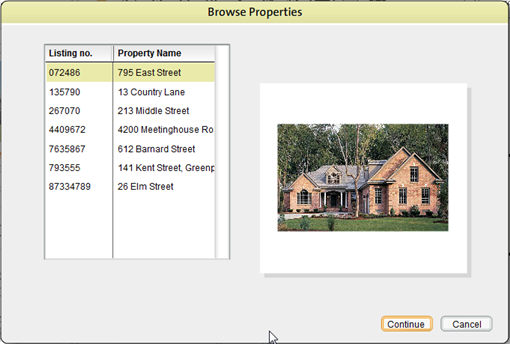
| 3. | Select the property you want to view the floor plan for by clicking on it and then click on the Continue button to open the property. |
| • | The property floor plan is displayed in the work area. |